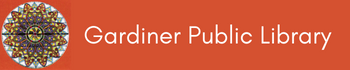It’s been quite a while since we had a Blog post discussing any of the Digital Maine Library databases, so I think it’s time for me to poke around a bit.
For those of us who are unaware, we can access many incredible databases that have been provided to all residents of Maine, with a valid library card.
From our (Gardiner Public Library) home page you can access the Digital Maine Library by clicking on the word DOWNLOADS on the bar beneath the library picture.
This next page (DOWNLOADS) shows the various databases that the Gardiner Public Library subscribes to. Click on digitalmainelibrary.
From there scroll down the page to see what types of databases are available.
My choice today is BOOKS AND AUTHORS (GALE).
Clicking on this brings me to a new page – GALE BOOKS AND AUTHORS.
I see the page title, and below that is a search box. I can search by TITLE, AUTHOR, SERIES or KEYWORD. There is also a choice of ADVANCED SEARCH.
I admit it, I’m all about scrolling the entire home page first, looking at the book covers, noticing there are three carousels of book covers. Currently, the carousel lists are – New and Updated Books and Season Picks: Books by Contemporary French Authors in Honor of Bastille Day (July 14, 2021) and Spotlight On: Ghost Stories for Teens to Read by the Campfire.
Along the left side of the page, I see Select A Genre. If I’m looking for Horror Stories, or perhaps Biographies, this looks like a good place to start.
Below the picture of the open book and the book covers there is a bar with choices on the right side. These include Browse Genres ; Author Search ; Book Lists ; Search History and Get Link.
Hmmm . . . I click on the Browse Genres icon. This takes me to a new page. I see more colorful book covers, as well as several filters.
Along the left side the Select A Genre column has changed a bit. I’m now given options. The first being Fiction or Non-Fiction. Below that option box are the same choices from the previous page, select a genre. At this point the default is Fantasy Fiction. Below that is an (all?) encompassing list of various Fantasy Fiction Genres.
I play around a little with changing the primary genre and each of these have an incredible number of secondary or sub genres.
Very interesting!
Back to the Author Search choice. This is located between Browse Genre and Book Lists.
This takes me to a new page. I see an Author Search bar. Below this are limiters. In the search bar I type King, Stephen (I am in Maine, and he is one of ours). Clicking the search icon takes me to a new page. There are three King, Stephens – a Novelist, an Economist and an Illustrator. I also see birth and possible death dates of these individuals.
Each of the names is a click-able link. Stephen King the novelist shows other names he is know by, or pseudonyms he has used in the past.
I click on Stephen King (American Novelist). This new page gives me a list of his works, in chronological order from the most recent to his earliest titles. On the right side of the page, there are several ways to filter my search. Something to play with another time.
Back to the Book Lists choice. This is located between Author Search and Get Link.
This takes me to a page of Award Winners. WOW! Every year I look for different book awards – and I don’t think that I’ve ever seen such an all-encompassing list! The site tells me there are 495 Awards listed.
On this page, I click Expert Picks. Another WOW – 222 lists of books. These lists are in alphabetical order, but with list titles like – “New Adult” Romance Titles ; The Cold, Snowy Breath of Winter ; Ten Recommended Christian Western Romance Series and Holiday Sparkler! I’m not completely sure how useful this is, but lots of fun to browse!
The last choice here is Librarian Favorites. More lists – 234 this time. Another fun place to browse but not really usable, in my opinion.
The next choice beside Book Lists is Search History. Clicking on this one shows me where and what I have actually typed into the search bar. A great way to get back to something I “know I saw that – somewhere” when I don’t remember what search term I used on a website.
The last choice in the bar with Browse Genres and Book Lists is Get Link. This is exactly what it means. If you creating a webpage/Blog post the link has been created and you can pop it into your post.
As I have done here — Gale Books and Authors